3 HubSpot Workflows Every Sales Team Needs
0 min read
The success of your sales team is the lynchpin in your entire enterprise’s achievement. No pressure, right? But when salespeople are bogged down by repetitive tasks, unclear pipeline progression, and unclean data, they are bound to miss the mark.
HubSpot inherently solves major sales struggles - from enabling clearer contact tracking, to reducing the number of tools teams are bouncing between. It’s full of wins for sales teams. Automations, though, are always the crown jewel.
We’re diving into three highly requested and well-loved workflows we’ve built for countless sales teams looking to reclaim their time, clean up their data, and streamline their process.
Ready to do the same? Build along with us.
Automate Deal Pipelines
|
What You Need:
OR
|
Why You Need It:
|
Adding automation to your deal pipeline is a must. Instead of overlooking leads or losing track of where a prospect is in your process, let HubSpot handle it for you.
Start with a deal stage trigger. Integrate your capture opportunities to funnel contacts into certain deal stages upon creation. From there, set delays for automated communications and create unique action tracks with if/then branches. As your team completes predetermined steps, move contacts into lists or groups so you can keep track of those relationships.
|
Capture Contacts |
➡️ |
Assign Deal Stage |
➡️ |
Send Automated Messages |
➡️ |
Move Leads to Lists |
Using deal stages as your trigger sets the tone for your whole workflow. Not only can you curate the customer journey and tailor your communications based on where a buyer is in the process, but you can also organize your internal next steps.
If/then branches help with this too. They allow you to map the decision-making phases a customer faces and connect the dots between them and your team. Based on how a prospect is interacting with you, if/then branches guide them into automated interactions where you can:
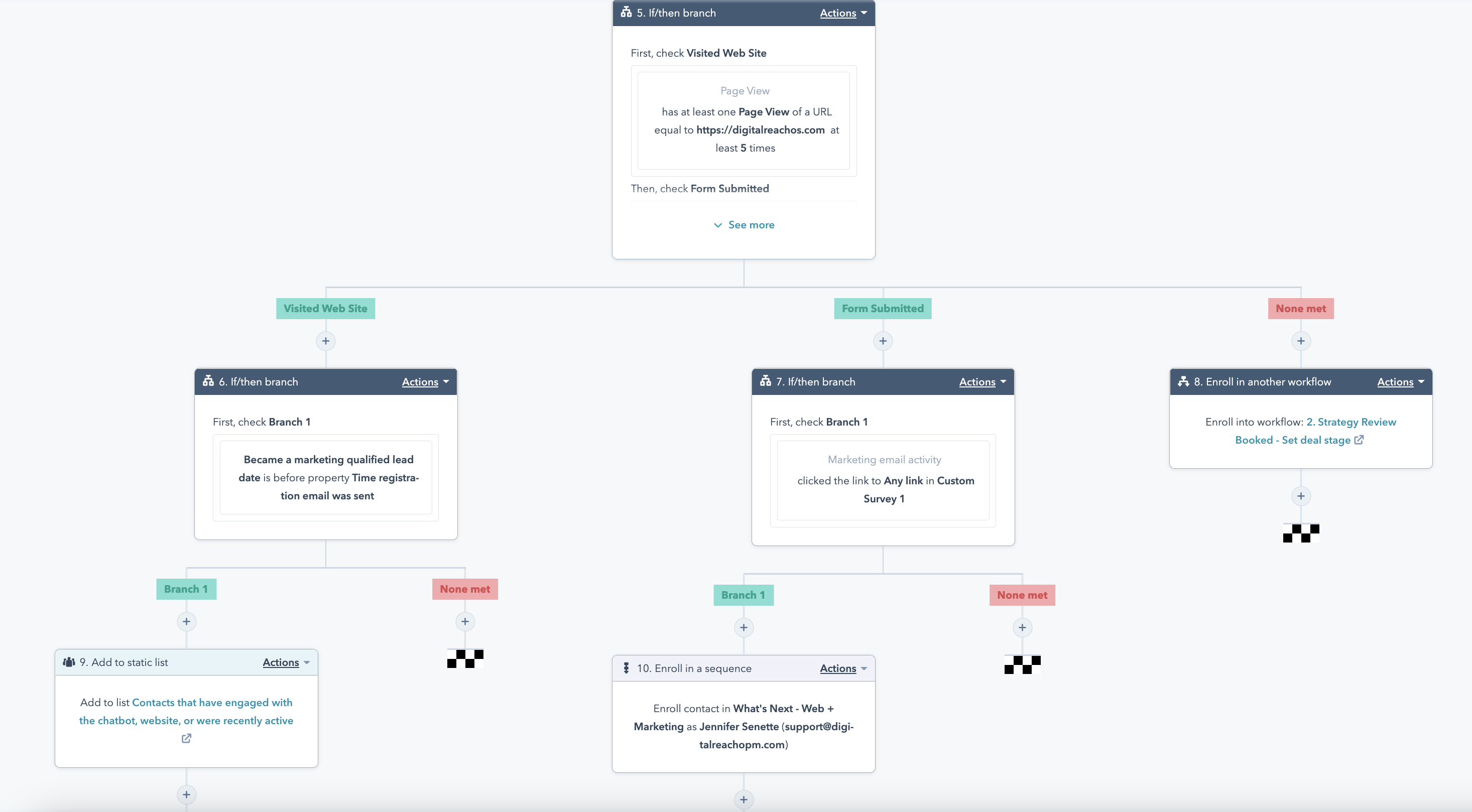
- Enrich your discovery by asking for more information
- Send your prospects relevant content
- Remind leads and internal teams to take action - like calling a deferred lead back in a month
- Connect leads to the right sales rep based on regionality, warmth, or interest
Key Considerations:
- Use lists to keep all these variable paths organized. If a lead drops off and is no longer engaged, get them to the right list so you can focus on your active leads. We suggest a list for each deal stage and dividing your closed-won from your closed-lost. This will give you an instant overview of how much revenue you’re winning, how much has gotten away, and where improvements are possible.
- Incorporate delays to strategically spread out communications. A constant rush of messages means messy automation. Keep things clean and simple. When you build out your workflow, make use of the delay function between messages or steps. This prevents your prospects from being overwhelmed with information within a few hours of their form fill. It gives your team time to take action between tasks, too.
The best part is that you don’t even have to lift a finger beyond setting up the workflow in the first place. A simple form fill triggers an auto-response and the next steps can happen naturally. It’s less work for your team, more frequent touchpoints for leads, and better transparency for your process.
Instantly Generate & Send Custom Reports
|
What You Need:
|
Why You Need It:
|

Data is great, but only if you have time to look at it. With this workflow, you can create reports and send yourself reminders to review them so nothing slips past you.
Begin with your dashboards. Once you have them set up to show the data you plan to track, generate a report for each one, or whichever singular report you need to consult regularly. You have options about how to manage the reports, at this point. Create a command to send them on a recurring basis to specific contacts, or send key team members a timed message reminding them to hop into HubSpot for report reviewing time.
|
Create Dashboards |
➡️ |
Generate Report |
➡️ |
Send Report or Notification |
Dashboards are the ultimate stop for data discovery in HubSpot itself. With templated options or custom configurations, you decide which details matter and how to display them. Reports put that information in the hands of everyone who needs to see it - in HubSpot or otherwise. So, when it comes to data hygiene and strategic realignment, dashboards and reports are nonnegotiable.
What you monitor, however, is dependent on your sales goals. Are you hoping to improve response speed? Or are you expecting an increase in call and deal volume? What about revenue? Dashboards - and reports - should answer the questions your goals pose. Though HubSpot is still working on allowing users to set custom goals, there are plenty of sales performance metrics that you can (and should) keep an eye on with this workflow:
- Calls logged
- Deals created
- Meetings booked
- Lead response time
- Number of page views
- Revenue goal
Key Considerations:
- Give yourself the flexibility to create multiple dashboards. Whether you’re hoping to create separate report workflows for each of your sales teams, or you need to closely monitor several nuances with different reports, dashboard limitations will slow you down quickly. Sales Hub Pro grants you up to 25 dashboards with 30 reports each, while Enterprise doubles your dashboards to 50. Lower tiers support dashboards and reporting as well, with tighter restrictions and fewer built-in metrics to track, but they may suffice for your current use case.
- Remember that timing is everything. Reviewing data daily is going to bog you down, and likely not show you anything useful. The best time to analyze your data will be dependent on the type of report you create. Anything related to change over time can be tracked monthly or quarterly. Meanwhile, the number of website pages viewed by prospects from a particular company may be more timely and thus warrant more frequent or urgent reporting. Send reminder messages or reports accordingly, duplicating this workflow to accommodate each dashboard and its variables.
Maximize Your Trade Show Contacts Automatically
|
What You Need:
OR
|
Why You Need It:
|
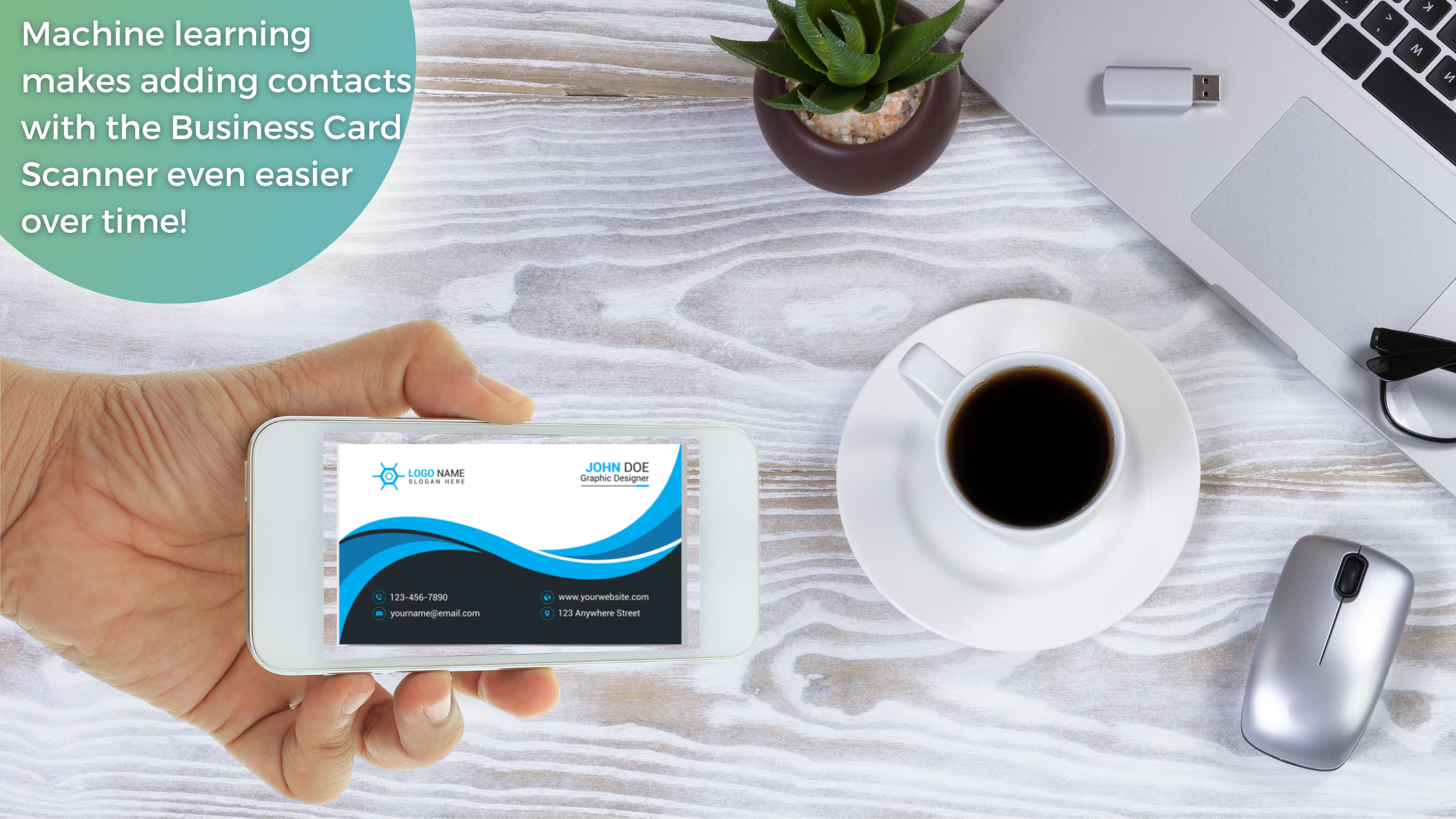
Trade shows are back, and they brought business cards back with them. If you’re planning to spend thousands of dollars on in-person events, this is the workflow you’ve been waiting for.
Create a workflow that allows you to scan in business cards and automatically sort contacts based on their personal details. From there, they can be assigned to the right salespeople on your team.
|
Scan Business Card |
➡️ |
Create Contact |
➡️ |
Assign to Sales Rep |
The relevant data you map automatically from each business card, as well as any additional details you tag yourself, can point each contact to the next step in their journey. Consider routing each contact to a member of your sales team based on the:
- Area code of their phone number
- City associated with their business address
- Domain name of their company
Other important information can help you create engaging content for your leads as well. Think location or business details. With these mapped, you’ll be able to create additional workflows that automatically notify people that you’ll be back in their city on certain dates, or invite a select group to your private networking event based on their organization’s firmographic score.
Key Considerations:
- Know What Data You Need Early On. Before you ever start scanning business cards, create custom properties and fields for the data you plan to track. This may include basic details such as business name, phone number, etc., or obscure points like a person’s hair color, t-shirt size, or buying role.
Having a set roster of data points you plan to map ensures that your data stays clean and organized from day 1. No need to revisit every new contact and manually update them all when you realize a certain field is important. It also allows you to prebuild automations that use the content of your existing and custom properties as triggers. - Strike a Balance Between Specificity and Generality. As you decide which data points you’re looking for, try to remember that automation serves your team best when it applies to a lot of leads. Try to focus on information that can comfortably fit your contacts into categories based on details like their location, industry, or relevance, rather than niching them down to itty bitty groups.
Understanding your target audiences, standard deal progression, and common deviations can help with this. Find the pathways that people often follow as they interact with your sales team and create automations based on those actions. For example, creating a workflow around CEOs with brown hair who live in Ohio and have a fax machine will likely only leave you with a handful of folks. Focusing on CEOs instead would broaden your automation’s efficiency. Funneling all Ohio contacts to your Midwest sales reps makes sense too.
Moral of the story: don’t overthink it.

Now What?
These workflows won’t build themselves! Put your own HubSpot savvy into action or trust a partner to build and customize these flows for you. Either way, adding your version of these ideas into Sales Hub will free up your team to stay focused on surfacing, securing, and satisfying more customers.
For more build-out inspiration with click-by-click demonstrations, check out our tutorial library and downloadable guides for Sales Hub and beyond.

-1.gif?width=352&name=Blog-images-for-HubSpot-Hubs-(2)-1.gif)
